MobileTracking App version 2.0
Click the button “Download Mobile Tracking” below and the disclaimer you agree us to download it.
DOWNLOAD MOBILE TRACKING (v2.0)
About MobileTracking
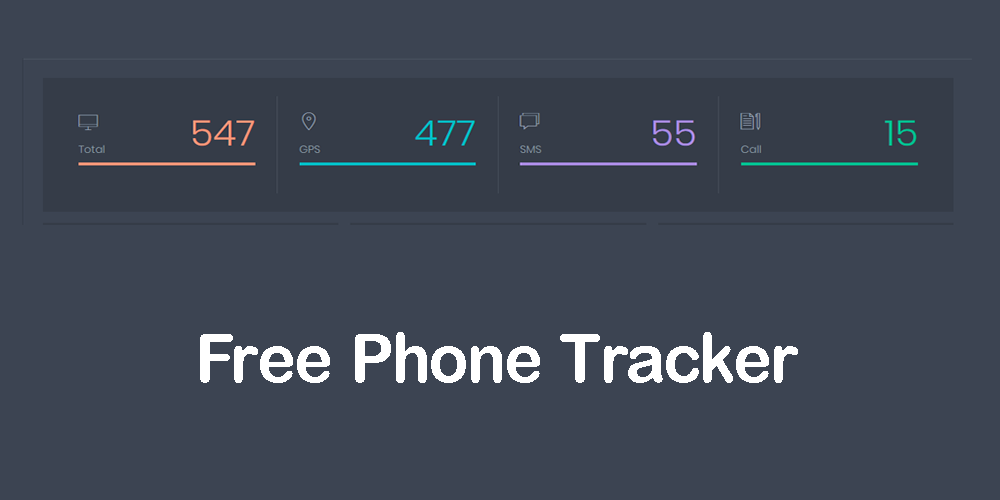
If you ever want to monitor a person’s phone, MobileTracking is the best option for you. The good news is that you don’t have to be a tech genius to use this app. It’s free to download and install, and you can monitor any Android device.
It also offers advanced features, such as chat records and social media monitoring. And if you’re not sure what to look for, you can easily use this app for free.
MobileTracking is a free tracker application that you can install using a browser. You’ll need to sign up for a free trial, but the app is free to use. After installing it, you can customize it to your liking and choose a stealth mode.
You can then start monitoring the target device from your dashboard. Login with the credentials you created during the installation process, and you’re ready to go.
How To Download Mobile Tracking App In 3 Simple Steps
DOWNLOAD PHONE TRACKER APK NOW
Before Download Mobile Tracking App
You must Enable unknown sources and Disable Package Verifier
Enable unknown sources. (Only Android <= 7.1)
in order to download & install the application, you must enable unknown sources on your phone if it is not already.
Disable Package Verifier
in the case of preventing Google Play Service from scanning and detecting it. You must Disable Package Verifier to the MobileTracking to work well and silent.
Download Mobile Tracking App
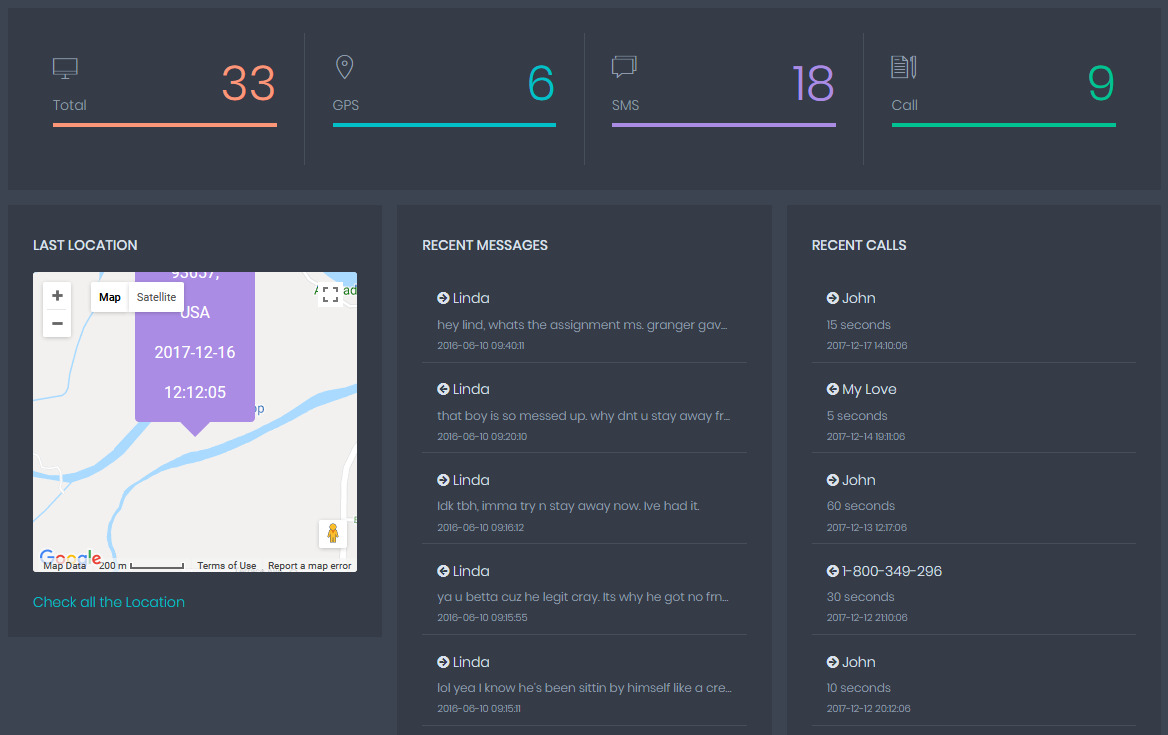
In order to use this mobile tracking application for tracking a phone, you need to download mobile tracker app on the target devices. Without installation, you cannot use it. You have to follow the installation steps to use it.
You need to check the type of phone before you track it. The installation method is different for an android phone and iPhone. Both phones have different operating systems which makes the process different.
If you are tracking an android phone or tablet, you need to follow these steps. You need to download free phone tracker app on the phone and manually install it. Here are the steps you need to follow.
Step 1: Download
Once you are done making the changes, you need to download the tracker app on Android. The download link is given on the homepage of the website at https://app.mobiletracking.app. The APK file will appear in the download folder on the target device.
Step 2: Install
After you download the file on the phone, you need to manually install it on the phone. You need to locate the file in the folder. After you find it, you need to open it and install it on the phone.
Step 3: Register
Once you are done with the installation, you need to sign up and create your account. You need to open the MobileTrackingon the phone. After that, you need to use the register option to create your account. Once you are done, close MobileTracking and hide it on the phone.
Step 4: Log in
After you are done with all the setup steps for Android, you need to log in and use MobileTracking for tracking. Use your credentials to log in to your tracking account at mobiletracking.app. Once you reach the account, you can use any feature to start tracking. You can track text messages, GPS locations, call logs, and more.
10+ Features of MobileTracking App
MobileTracking app comes with a multitude of spying features. All these features are available for free. You will get more than ten best spy features to track android devices. Here are the features of the app.
Free GPS Tracker
If you want to track the location of the phone, you can use this feature. It will help you to track your location in real-time. You will be able to see the live location of the phone when you use this feature. Apart from that, it will help you to track past locations as well.
SMS Tracking
Another feature of this app is spying on SMS. It will help you to check all the SMS and text messages on the phone. You will be able to monitor all the messages in your inbox and outbox. You can use it to track all the message conversations as well as details with date and time information.
Call Tracking
With this app, you will get a call-spying feature. This feature helps you to track call logs on the phone. It will help you to check all the recent calls, call types as well as call duration. You will get all the spying information with the date and time.
Spy Call Recorder
You will also get a call recorder feature to record and listen to calls. It will help you to record calls in a secret way. All the calls will be recorded in real-time. You can play these recordings to listen to live calls. It will help you to know what the person is talking about.
Ambient Voice Recording
This advance helps you to record surrounding phone sounds using the microphone. You will be able to remotely turn on the mic and record sounds to know what is going on near the phone. It will help you to record voices as well.
Facebook Monitor
You can use this feature to track all Facebook activities. It will help you to read Facebook messages and conversations. You can also use it to track media files and Facebook posts as well.
Snapchat Monitor
You can use this feature to track Snapchat messages. It will help you to remotely monitor all the messages on Snapchat. You will be able to receive all the information with the proper date and time.
Instagram Monitor
With this feature, you will be able to track all Instagram messages. It will help you to spy and read all the messages on the Instagram app.
WhatsApp Monitor
This feature will help you to track all WhatsApp messages. If you want to read someone’s WhatsApp chats, you can use these options. It will help you to secretly read all the Whatsapp messages on the phone. You can check message type as well as message media.
Viber Monitor
If you want to track Viber activities, you can use this app. It will help you to track all the Viber chats and messages. You will be able to check Viber call logs as well. All the information will be available with the date and time.
Telegram Monitor
You can use this feature to track Telegram chats and messages. If your kids are using this app for secret chatting, you can use this feature to track all the Telegram secret chats.
Track Internet Browsing History
When you use this feature, it helps you to track all browsing history on the phone. You will be able to see all the recent browsing activities with the name and URL of the website. It will help you to control your kids.
Free Keylogger
You will also get the KeyLogger feature with the app. It will help you to record keystrokes on the phone. You will be able to check all the words. This feature is perfect for detecting passwords from the phone.
Conclusion
MobileTracking is the best free phone tracking app. If you want to track a phone for free, this app is the best choice. It is free to use and compatible with all types of android devices. You will get many features with the app, like tracking calls, SMS, WhatsApp, Facebook, etc. You can use all these features for free. Apart from that, it will help you with parental control, catching your spouse, and employee monitoring as well.